The Loxone Miniserver serves as central control unit for all kinds of automation tasks.
The replaceable microSD card contains the operating system as well as the user programming and settings. The LAN interface is used for programming and the integrated web server allows the control of the system via a web interface or the Loxone App.
It features 8 potential free relays, 8 digital inputs, 4 analogue inputs (0-10V) and 4 analogue outputs (0-10V). Up to 30 Extensions can be added to the Miniserver via the Link interface to add additional functions such as inputs, outputs or interfaces.
An interface for connecting KNX devices is also integrated.
Table of Contents
- Commissioning
- Connecting Extensions
- Pairing Extensions
- Loxone Health Check
- Device Status
- SD Card
- LED Status
- Additional information
- Replace Miniserver
- Inputs, Outputs, Properties
- Safety Instructions
- Documents
Commissioning↑
The Miniserver is installed on a DIN rail in a suitable enclosure.
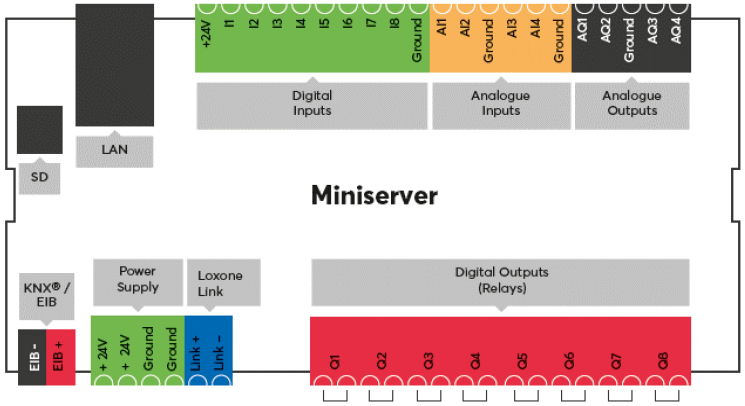

|
The Miniserver Gen.1 and the Air communication can influence each other in close range. Therefore, a distance of 2 division / breaker units should be maintained between a Miniserver Gen.1 and an Air Base Extension. |
Connect the power supply, as well as inputs/outputs and interfaces, if applicable.
Via the LAN port the Miniserver is connected to the local network or a WiFi router.
Information on connecting additional devices.
The Miniserver starts after the power supply is turned on, and will be operational within a few seconds.
Once the boot up process is complete, the left status LED will blink green once every second.
The right LED indicates whether any System Status messages are available.
When starting for the first time with factory settings, the Miniserver is assigned an IP address by the router via DHCP.
If there is no DHCP server in your network, or if the Miniserver is connected directly to a PC, its default IP address is 192.168.1.77. In this case, assign a matching IP address to the PC to make the connection possible.
Zeroconf link-local addressing is not supported by the Miniserver Gen. 1.
You can then search for the Miniserver in Loxone Config and connect. The factory settings for user and password are: admin/admin



Then follow the instructions for the Initial Setup to create your new project with the Miniserver.
Connecting Extensions↑
Up to 30 Extensions can be connected to a Miniservers Link Interface according to the following diagram:

Connect the Extensions to a Miniserver by daisy-chaining the Link interfaces. If any of the Extensions are connected to a separate power supply, then all power supply's GND (negative) have to be interconnected. This connection is crucial for reliable data transmission.
The blue/white pair of a CAT5/6/7 cable is used to wire the Link throughout a building. This allows a maximum length of 500m/1640ft.
The Link interface is terminated at the last Extension using the 120 Ohm resistor that is included with the Miniserver.
After switching on the power supply, the Extensions first flash red, and after successful connection to the Miniserver they flash orange.
You can now proceed with pairing the Extensions.
Pairing Extensions↑
To search for Extensions, first click on a Link Interface in Loxone Config, and then activate Extension Search.
The window that opens will list all connected Extensions that are not yet part of the program to the left:

If you select an Extension here, it will identify itself by flashing the status LED. This allows you to assign and name the Extensions correctly.
Select the desired Extension, assign a name and installation location and add it to the programming using the + button.
The right window lists all the Extensions that are currently part of the program. You can display them by clicking the button Show my Extensions. You can also replace an existing Extension with a new one of the same type that was found in the search. This is useful when a device needs to be replaced or devices are added to a pre-configured program. Select the device to be added and the device to be replaced. By clicking on the button with the arrow pointing right, the old device is replaced with the new one in the program.
To apply the changes, save the program in the Miniserver.
Now the added Extensions are ready for use and available in the Periphery Tree in Loxone Config.
Loxone Health Check↑
The diagnostics of the Loxone interfaces can be started via the Loxone Health Check:

Device Status↑
The Device Status serves as a central overview of the status of all devices in the programming, This enables a fast, but also detailed error diagnosis.
The Device Status can be opened via the menu bar:

If a device is offline, currently being updated or has not yet been paired, this is highlighted in color in the status column:

Diagnostic Options
With a right click on the desired device, individual information can be retrieved and actions triggered. These available options are device-dependent.

1. Text file with details of the selected device
2. Detailed troubleshooting details are summarized in a text file (TechReport), battery powered air devices must be awake for this purpose
3. Reboot device*
4. Get central log file def.log, where important events in the system are logged*
5. Show structure file LoxApp3.json, file to enable communication between user interface and miniserver*
6. Send device command
7. Send device to sleep
8. Keep device awake
* only available for Miniserver
Additional information
Update and Diagnostics for Tree Devices
Update and Diagnostics for Air Devices
SD Card↑
The Micro SD card, located at the left side of the Loxone Miniserver, contains the operating system and settings.
The SD card can be removed as follows:
Gently slide out the visible edge of the SD card with your fingernail or a small flat screwdriver.
LED Status↑
| Left LED | Right LED | Description |
|---|---|---|
|
|
|
Everything OK, device is online. |
|
|
|
One or more System Status messages are active. |
|
|
|
Device was selected in Loxone Config and is identifying. |
|
|
|
Update is in progress. |
Boot Phase:
| Left LED | Right LED | Description |
|---|---|---|
|
|
|
Miniserver is booting. |
|
|
|
Miniserver is loading the bootloader image from the SD card. |
|
|
|
Miniserver has successfully loaded the image and will unpack it as the next step. |
|
|
|
Miniserver has successfully unpacked the image. |
|
|
|
Miniserver is loading the program file. |
|
|
|
SD card cannot be read. Check SD card. |
|
|
|
No compatible operating system on the SD card. |
| RJ45 Port | Description |
|---|---|
|
|
Network connection |
|
|
No network connection |
|
|
Indicates data traffic |
|
|
If one or both LEDs are permanent on without a plug connected, this indicates that the interface is damaged. |
Additional information↑
Restore factory defaults and format SD card
Connecting several Miniservers via Tree Intercommunication
Connecting multiple Miniservers via Gateway-Client function
Replace Miniserver↑
If a Miniserver needs to be replaced by another one, a wizard is available in Loxone Config to guide you through the necessary steps.
Start the wizard and follow the instructions:

Sensors↑
| Summary | Unit | Value Range |
|---|---|---|
| Input 1 | Digital | 0/1 |
| Input 2 | Digital | 0/1 |
| Input 3 | Digital | 0/1 |
| Input 4 | Digital | 0/1 |
| Input 5 | Digital | 0/1 |
| Input 6 | Digital | 0/1 |
| Input 7 | Digital | 0/1 |
| Input 8 | Digital | 0/1 |
| Voltage 1 | - | ∞ |
| Voltage 2 | - | ∞ |
| Voltage 3 | - | ∞ |
| Voltage 4 | - | ∞ |
Actuators↑
| Summary | Unit | Value Range |
|---|---|---|
| Actuator (Relay) 1 | Digital | 0/1 |
| Actuator (Relay) 2 | Digital | 0/1 |
| Actuator (Relay) 3 | Digital | 0/1 |
| Actuator (Relay) 4 | Digital | 0/1 |
| Actuator (Relay) 5 | Digital | 0/1 |
| Actuator (Relay) 6 | Digital | 0/1 |
| Actuator (Relay) 7 | Digital | 0/1 |
| Actuator (Relay) 8 | Digital | 0/1 |
| Voltage 1 | - | ∞ |
| Voltage 2 | - | ∞ |
| Voltage 3 | - | ∞ |
| Voltage 4 | - | ∞ |
Properties↑
| Summary | Description | Default Value |
|---|---|---|
| Serial Number | Specifies the serial number of the device. For Extensions: Enter 'Auto' to automatically pair an extension with unknown serial number. This can only be used if there is only one Extension of the same type. Save into the Miniserver, in order to pair the Extension. Afterwards the program must be loaded from the Miniserver to transfer the actual serial number of the Extension into the program. |
- |
| Device type | - | |
| Local Address | Enter the local address of the Miniserver, this is the IP address or hostname that can be used to reach it on the local network. Hostnames are not supported in Gateway-Client projects. |
- |
| External Address | Enter the address through which the Miniserver is accessible over the internet (Hostname or IP). If you are using Loxone Cloud DNS, then please enter dns.loxonecloud.com or dns.loxonecloud.com:<port> if you are not using port 80. |
- |
| Miniserver Configuration | Edit Miniserver settings. A connection to the Miniserver is required. | - |
Safety Instructions↑
Installation must be carried out by a qualified electrician in accordance with the applicable regulations.
This device must be mounted on a DIN rail in an electrical distribution enclosure to ensure protection against contact, water and dust.
















