This active loudspeaker is a subwoofer with a dual voice coil, ideal for supporting smaller speakers.
It is powered by 24V and connected through the Master Client Interface (MCI) to a Master or Client Speaker. It always plays the same source as the Master Speaker but can be controlled independently in volume or muted.
For optimal sound, the speaker must be installed in a suitable enclosure or a closed ceiling or wall.
Datasheet Install Sub 10 Client
Table of Contents
- Mounting
- Commissioning
- Programming examples
- LED Status
- Inputs, Outputs, Properties
- Safety Instructions
- Documents
Mounting↑
Connect the 24V DC power supply and the MCI data lines to the speaker as follows:
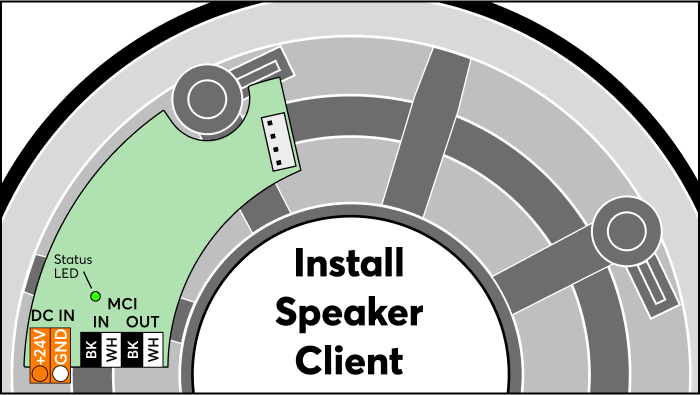
Via the Master-Client Interface (MCI), the Client Speaker is connected in a line comprising one Master Speaker and up to 20 Client Speakers:


|
The audio signal is transmitted digitally from speaker to speaker. The system compensates for differences in signal transit time and therefore only works with the wiring shown in a linear configuration. On the MCI data lines, there must be no branching or parallel connection to additional speakers! |

|
When only a few speakers are used, the power lines can also be run in a linear fashion. When using many speakers in a line, voltage drop becomes the limiting factor. This can be addressed by using wires with a larger cross-sectional area, shorter cables, or additional 24V power lines. It is essential to always connect the grounds of different power lines. |
The connection cable must be secured to the metal bridge of the speaker basket with the cable tie for strain relief:

Mounting the Speaker:
Ensure that there are no loose foreign objects in the mounting opening to prevent any background noise.
Insert the speaker into the opening and screw it in place at the front.
The retaining clips will fold out inside and secure the speaker tightly.
Make sure that the speaker fits snugly all around.
Attach the front grille, which is held magnetically.
For the Install Sub 10, the grille must also be screwed on.
Commissioning↑
After the power supply is switched on, the Client Speaker is ready for pairing. For pairing, the Master Speaker must also be operational and already paired with the Miniserver Compact or Audioserver.
Click on the Master Speaker in the peripheral tree, and then start the Client Speaker search. The connected Client Speakers will be listed:

When you click on one of the found speakers, it will identify itself with an acoustic signal. This allows you to assign and name them.
By clicking on the right arrow, the Client Speakers are added to the programming. They are then available in the peripheral tree and ready for use in the programming after being saved to the Miniserver.

|
The Clients are automatically indexed according to the order of connection before pairing. This only takes a few seconds and is necessary for synchronizing the speakers. The order of connection must not be changed after pairing, as this would require re-pairing. |
Programming examples↑
Example 1:
A Master and Client Speaker line on the same Audio Player function block
Environment:
A room with limited space
Installation:
3 Client Speakers are connected and paired with one Master Speaker
Programming:
1 Audio Player function block:
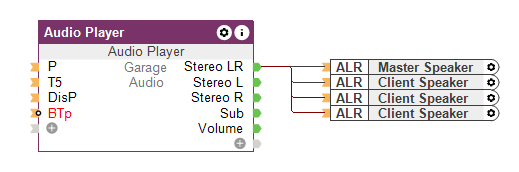
Result:
The speakers always behave identically in terms of selected source and volume.
Example 2:
A Master and Client Speaker line on different Audio Player function blocks
Environment:
Small restaurant with a bar, the two areas are acoustically adjacent
Installation:
5 Client Speakers are connected and paired with one Master Speaker
Programming:
2 Audio Player function blocks, 1x for restaurant, 1x for bar, both combined in a fixed group:

Result:
Both areas can sensibly only play the same audio source. However, the volume at the bar can be changed or muted independently of the restaurant.
If different audio sources are to be played simultaneously in two or more rooms, an additional Master Speaker must be used per room.
Example 3:
2 lines consisting of 1 Master and 1 Client Speaker each
Environment:
Two separate living spaces
Installation:
One Client Speaker is connected to each respective Master Speaker per room and paired
Programming:
1 Audio Player function block per room:

Result:
Both rooms can be operated completely independently in terms of source and volume.
LED Status↑
| Status LED | Description |
|---|---|
|
|
Device was selected in Loxone Config and is identifying. |
|
|
After switching on the power supply: Client waits until it receives data from the Master During operation: Client is not paired or Master is not online |
|
|
Device operational, paired and online. |
|
|
Error initializing DSP Error loading firmware or update |
|
|
Standby The Client switches to standby if no data is received from the Master for 10 seconds. Every 55 minutes, it is briefly activated by the Master for checking purposes and displays its status for 10 seconds. |
Diagnostic Inputs↑
| Summary | Description | Unit | Value Range |
|---|---|---|---|
| Amplifier limit | If the temperature of the amplifier reaches a critical point, the volume of the zone is reduced. This may be due to overloading or excessively high ambient temperature. | - | 0/1 |
| Online Status Install Sub 10 Client 1 | Indicates whether the device can be reached by the Miniserver. Diagnostics for Air devices Diagnostics for Tree devices Diagnostics for Extensions |
Digital | 0/1 |
| Temperature Shutdown | If the CPU temperature reaches a critical point, the outputs of the device are switched off. This can be due to short-circuits, overloaded switching loads or too high an ambient temperature. | Digital | 0/1 |
Properties↑
| Summary | Description | Value Range | Default Value |
|---|---|---|---|
| Serial Number | Specifies the serial number of the device. For Extensions: Enter 'Auto' to automatically pair an extension with unknown serial number. This can only be used if there is only one Extension of the same type. Save into the Miniserver, in order to pair the Extension. Afterwards the program must be loaded from the Miniserver to transfer the actual serial number of the Extension into the program. |
- | - |
| Monitor Online Status | When selected, you will be notified via System Status or the Mailer if the device is no longer available or goes offline. | - | - |
| Maximum Volume | Determines the maximum (physical) output power of the amplifier in percent, thus limiting the maximum possible volume for this output. The volume values from 0-100% of the Audio Player or App are scaled accordingly. | 0...100 | 100 |
| Gain | Increases or decreases the volume of this output in percent. Adjusts the volume of outputs used with different speakers or in different environments, making it possible to achieve equal volume levels. Is scaled and limited with the specified maximum volume. | -20...20 | 0 |
Safety Instructions↑
Installation must be carried out by a qualified electrician in accordance with the applicable regulations.
Install the speaker in a way that the electronics on the back are protected from contact, damage, dirt and moisture.
Documents↑
Datasheet Install Sub 10 Client




