ROOM TYPES
Once you have set up all of your rooms, you will then be required to assign them a Room type. As of Config v.9, there are 4 different Room Types, each will change how certain blocks and how auto config behaves. These 4 are:
Bedroom
Entertaining
Thoroughfare
Central
CHANGING ROOM TYPE
You can set the room type when you first create it at the initial startup, however, you can change it later on (say in the case of a conversion/renovation). In order to change the room type, please find the Rooms section in the periphery and then press the edit rooms button.
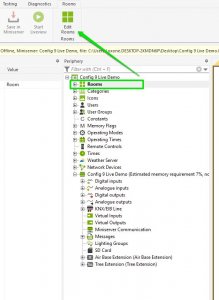
Once you have clicked on here, you will be greeted with a window that allows you to edit the properties of the different rooms, such as the icon they use in the app and whether or not they are used as a favourite.
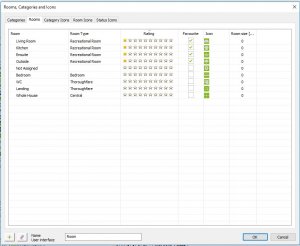
For more detail about each of these tabs, please see the below part about editing rooms and categories
EDITING ROOMS AND CATEGORIES
Once you have that window open, you will be able to change different parts of your current rooms and categories, along with also adding new ones. Primarily this affects how they appear in the user interface.
EDITING ICONS
On the right-hand side of the tabs that appear at the top of this window, there are a collection of different icon tabs. These allow you to edit the pre-made icons, by double clicking on one of them, or even make your own icons by hitting the green plus at the bottom. You can also import images to use, but they must be a file that is in .PNG format.
![]()
The editor looks as follows (also note the import button for importing your own images):
![]()
EDITING CATEGORIES
In the categories tab you have the ability to add categories and edit pre-existing one. Here you can: name/rename a category, assign them to a category group, give each category a star-based rating, select them as favourites, change which icon that specific category uses in the app and change the backdrop colour. All of these directly change how they appear in the app
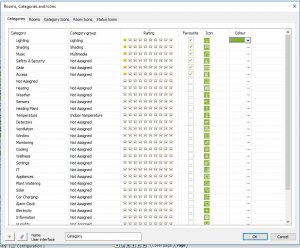
EDITING ROOMS
The final tab to cover is the Rooms tab. Similar to the categories tab, you can edit a few properties that affect how the rooms appear in the app and also how some block behave. 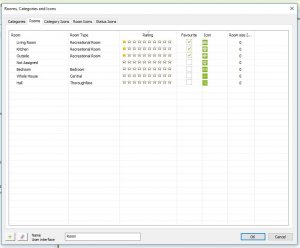
Rating, Favourite and icon are the same as they are in categories, with the new part being Room Size. This directly affects the Intelligent Temperature controller as it will provide a volume for that block’s calculations. It directly affects output AQt on the Intelligent Temperature Controller (heating demand calculations).