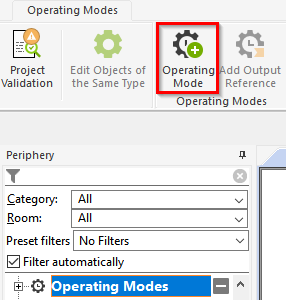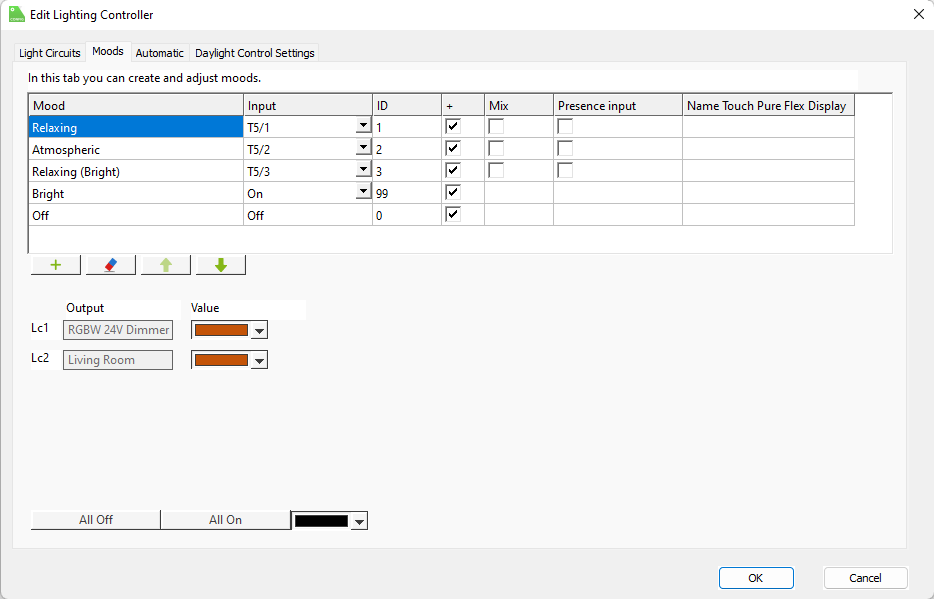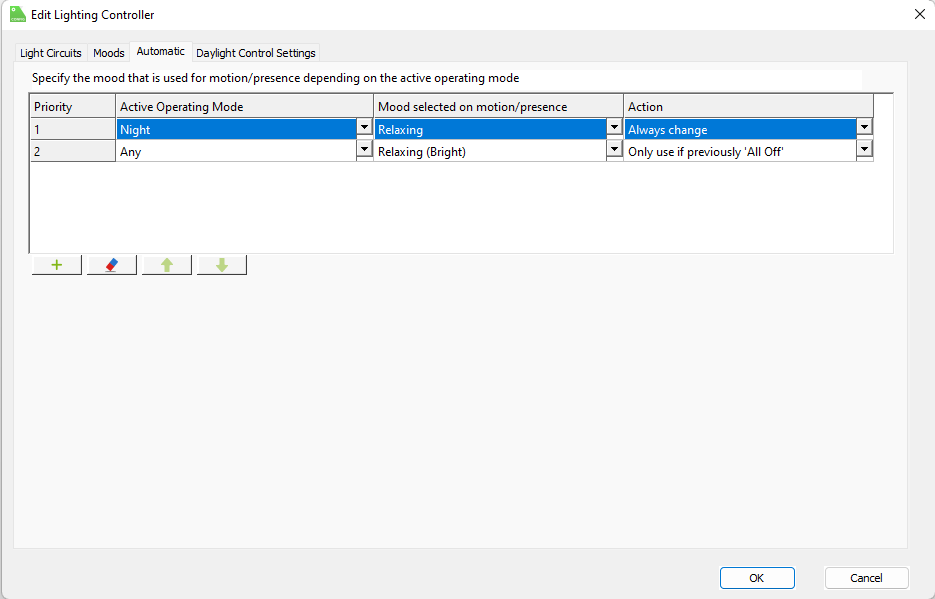Automate lighting moods via operating modes
Whether in a single room or in an entire building, whether in commercial buildings or a smart home, whether via Loxone Config or in the App: automating the entire lighting system with Loxone is streamlined to install for trained Loxone installation Partners and intuitive for users to operate. In this blog, you will discover how to create different lighting moods and fully automate their activation and deactivation.
Operating mode & automatic designer
In an intelligent building, most processes occur automatically and without any need for user intervention. In order to individualise the automation and adapt it to your customer’s needs, so-called operating modes can be used.
With operating modes, functions in intelligent buildings can be automated to start depending on the time of day, day of the week, or specific events in the building. This includes automation of the lighting – for example, creating an operating mode for a relaxing evening in watching TV on the sofa, or for when cleaners are attending after business hours; the lighting can automatically adjust based on different parameters in the operating mode.
Operating modes in the Loxone Config
Operating modes are intuitive for trained Loxone Partners to create directly within Loxone Config.
They can now be activated via operating times or further logic, such as via a switch. You can find detailed instructions on how to use operating modes as an input or output in our documentation.
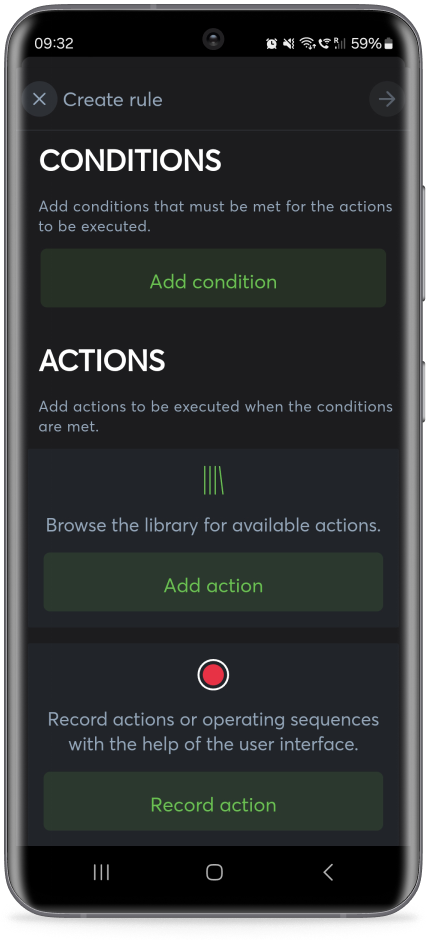
Automatic Designer in the Loxone App
For users, similar to an operating mode, you can easily create your own automations in the Loxone App using the Automatic Designer.
Select different conditions and subsequent actions, or easily record actions or operating sequences yourself by marking them directly in the app visualisation.
You can link multiple conditions and trigger multiple actions all at the same time – so it can be completely personalised and customised to your taste and lifestyle.
Create lighting moods & switch using logic
In Loxone Config
For Partners, you’ll already be familiar with Loxone Config. You can select the “Moods” tab in the respective room via the “Lighting Controller” Function Block, create a new mood and define the lighting circuits, colour scheme and brightness of the mood.
To switch the lighting scene automatically using the operating mode, switch to the “Automatic” tab in Loxone Config. Now we select the operating mode and the lighting mood the system should activate when motion/presence is detected in the respective area. This can all be completely customised to your customer’s preferences. It can be programmed to work in many different ways, whether it be that the system always switches to this lighting mood, or only if the lighting was previously switched off, or whether the lighting mood should be mixed in with the existing mood, etc.
In the Loxone App
For users, in the Loxone App you can call up the respective room and its lighting controller. Using the “More” item, we can now create a new lighting mood using the “Moods” tab.
Here, individual colours, transition times between colour changes, etc can also be defined. You can also activate the daylight control function with just one tap – then the warmth of the white light automatically adapts to the advancing daylight.
You can then use the Automatic Designer to define whether you want to switch to the respective lighting mood for a specific event or whether it should be mixed in.
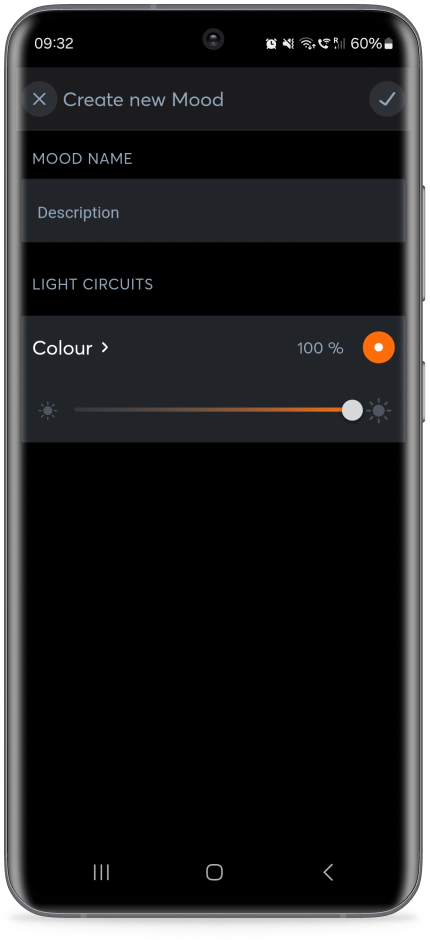
With lighting control via Loxone, there are no limits to your creativity allowing you to create bespoke ambience and moods. Whether in your own four walls, in a shop, restaurant, hotel or office: with the right lighting moods, you can optimise those occupying spaces and create the basis for a sense of well-being. And thanks to Loxone automation, you don’t need to get an app – the keyword there is automation. However, should you ever want to make changes to the mood, colour, temperature, or automatic rules, you have complete control at anytime and from anywhere via the free and easy to use Loxone App.
Interested in Loxone?
Whether you want Loxone installed or you want to start offering your customers Loxone, speak to us about making that happen.