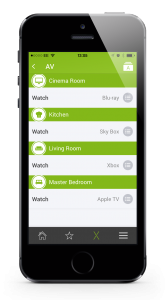How to control your HDMI Matrix with Loxone
If you’re looking to create a stylish, streamlined entertainment set up in your home, the last thing you want is lots of wires, boxes and remotes cluttering up your space and spoiling the look of your rooms.
Multiroom video distribution allows you to do exactly that. The key bit of equipment is an HDMI Matrix to which you can connect multiple sources, such as your Sky Box, Blu-ray Player or Apple TV and store them out of sight- under the stairs or in the garage, for example.
The signal from these sources is then streamed to TVs throughout your house via CAT cable, and can even be sent to the projector in your cinema room, allowing you to access all your content in any room you like. The HDMI Matrix simply switches the different video signals as you desire.
This means you can watch Sky Sports in both the living room and kitchen (so you don’t miss a minute of the action), whilst the kids play on their favourite games console in the playroom. Or if you start watching a movie downstairs, and want to pause it and continue watching it upstairs in bed, you can!
A Clutter-Free Coffee Table…
You can also say goodbye to unnecessary remotes! Whilst remotes have been the traditional go-to choice for controlling TVs, they have an innate ability to disappear at the most inconvenient of times. To avoid the hassle of trying to remember where you left the remote, or carrying it around in your pocket, you could instead select what you want to watch, and where you want to watch it, all through the Loxone app.
Thanks to the helpful guys at HDanywhere, we’ve created some templates letting your Loxone Miniserver take control of your HDanywhere MHub, MHub4K or Modular range via the Loxone app with just a few clicks.
The Loxone Smart Home app, available for iOS and Android, can be downloaded from the app store, and you can be up and running in mere minutes.
Navigating through the app is simple: you can choose to browse either by room or category.
A quick tap on the ‘AV’ category will display the list of rooms which have a TV, so it’s quick and easy to check which source is playing in which room.
A click on the grey circle on the right hand side will bring up a selection of sources – simply swipe across to the one you want to watch.
The Loxone Smart Home app is free to download and use, and allows you to seamlessly control not only your video distribution, but also your lighting, heating, security system and more.
Navigating by room will enable you to select a specific room within your home, where you can change the source, adjust the heating, dim the lights, and more!
You can even have modes, e.g. Movie mode- automatically choose the right source, close the blinds, dim the lights. Just like in the cinema!
All you need to control you HDanywhere Matrix from your smartphone is either a Miniserver or a Miniserver Go! The templates for the HDanywhere control are available from our website, and can also be found in our configuration software, Loxone Config, from version 6.2 upwards.