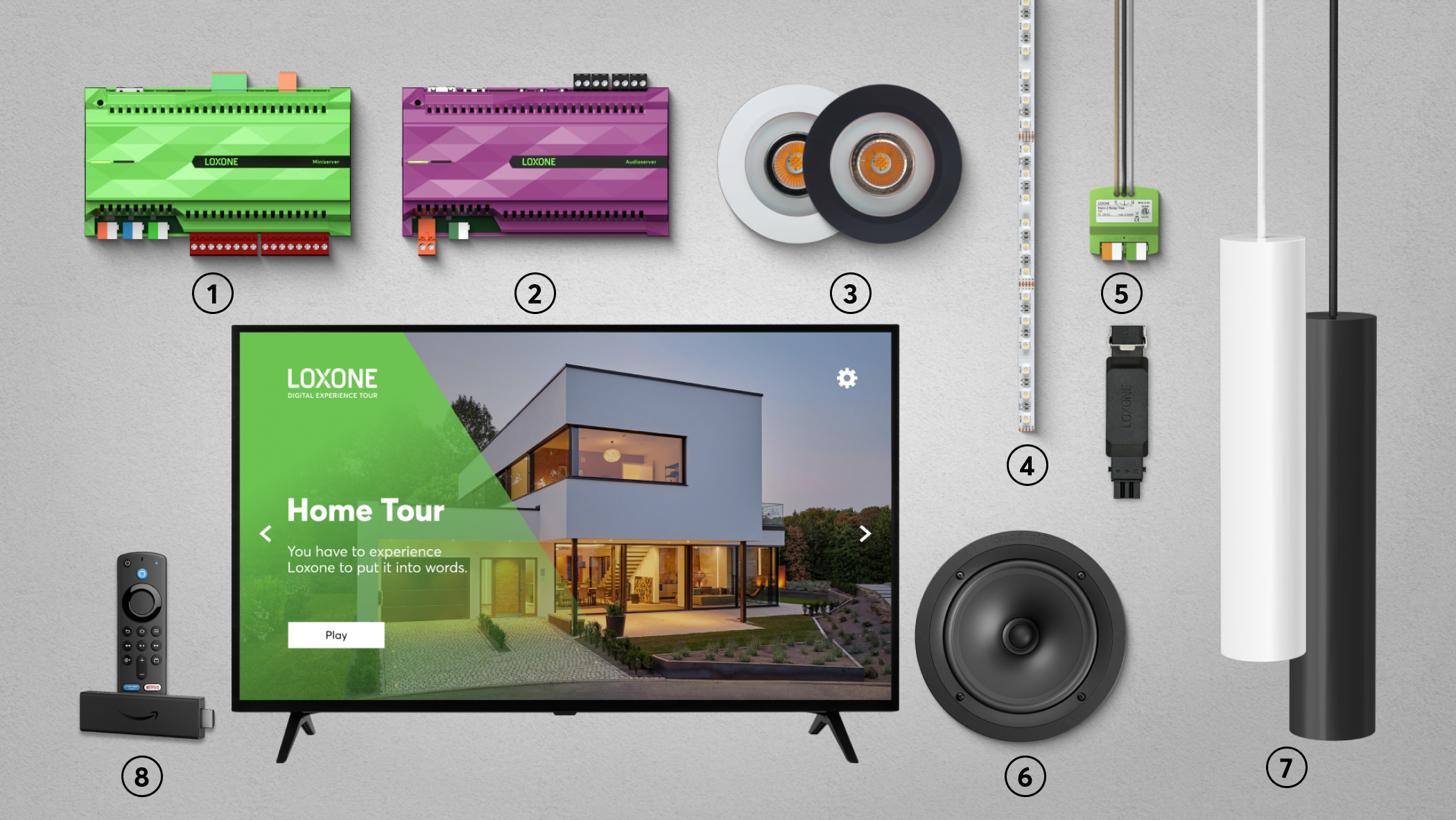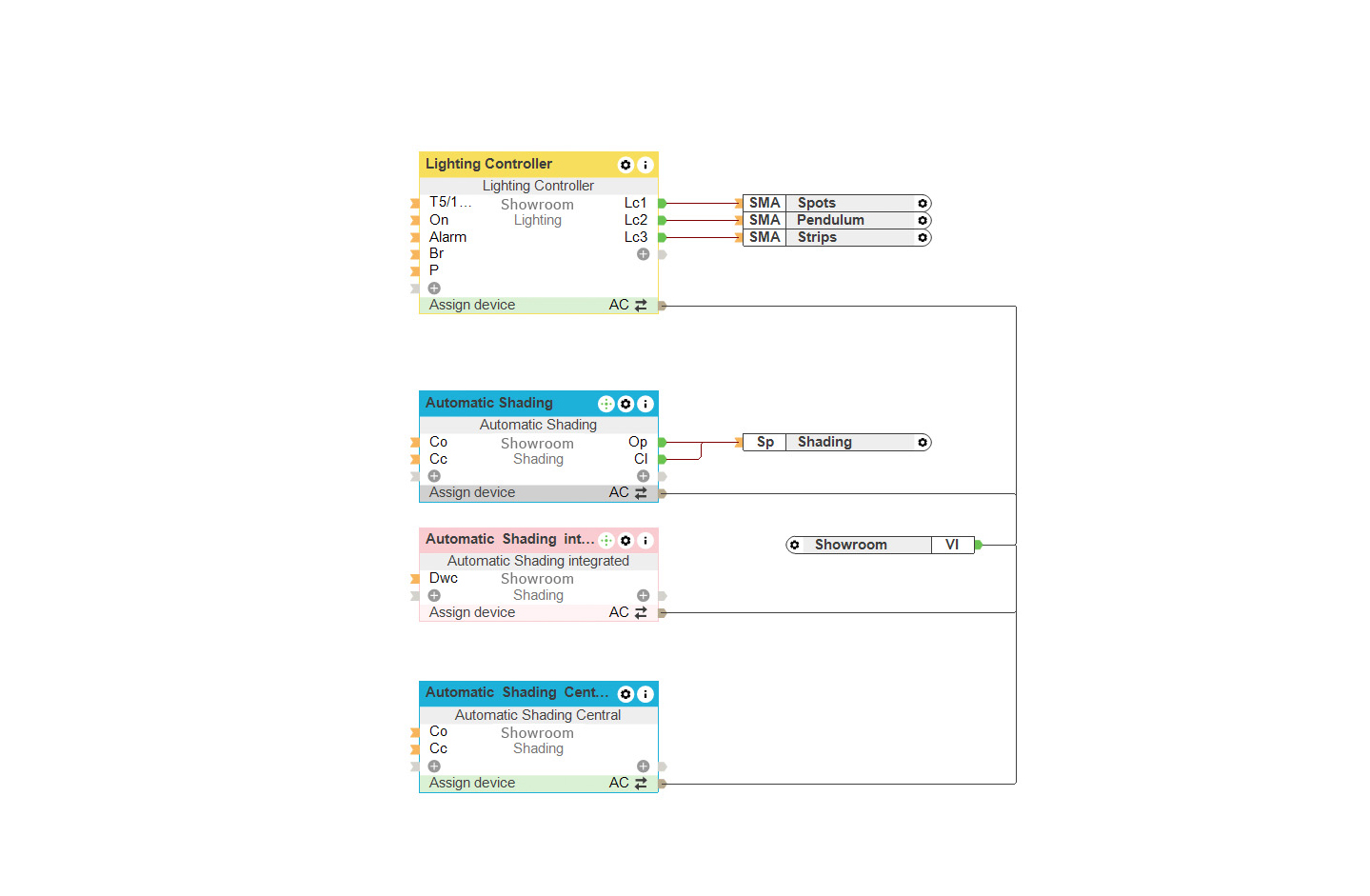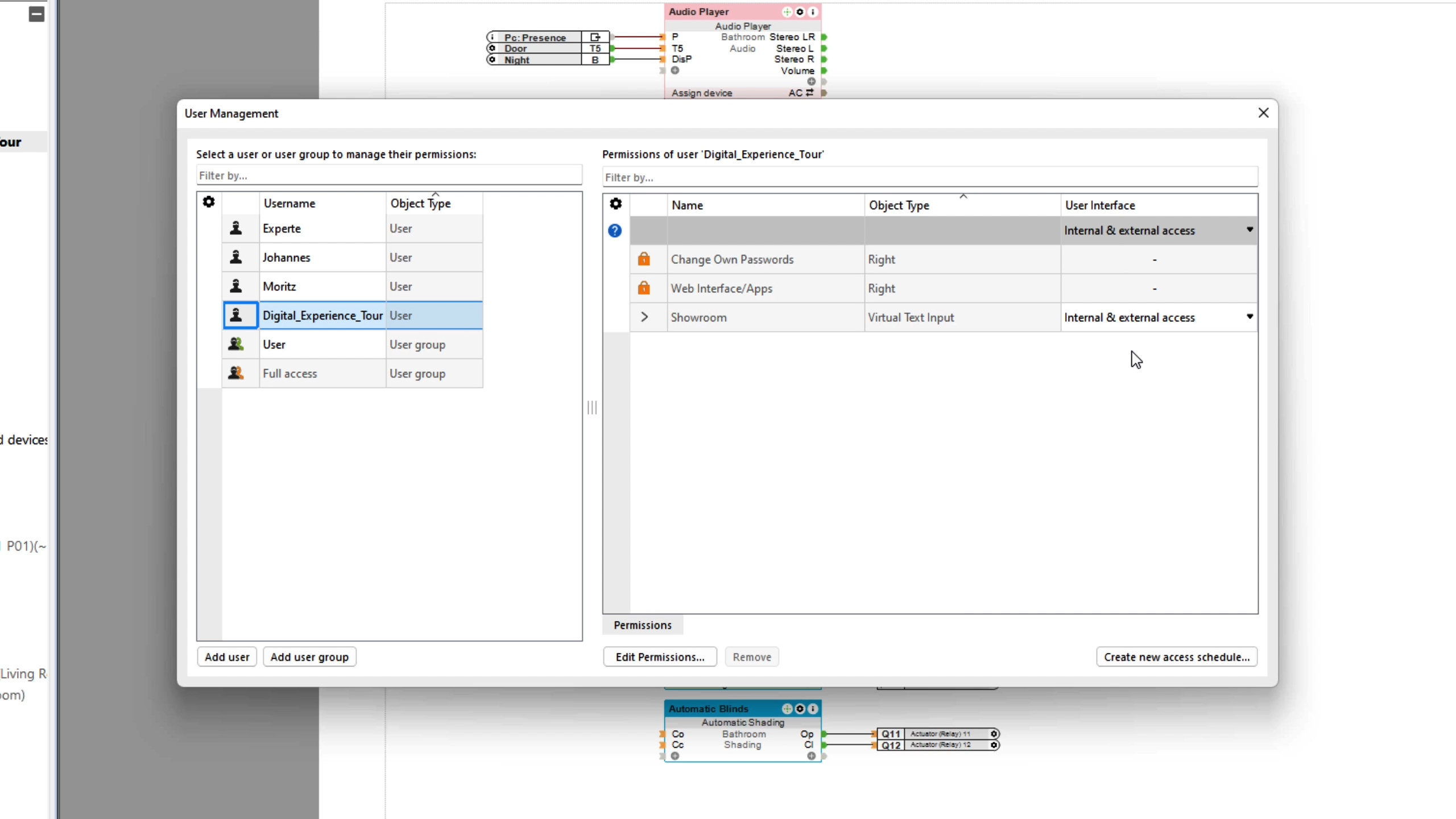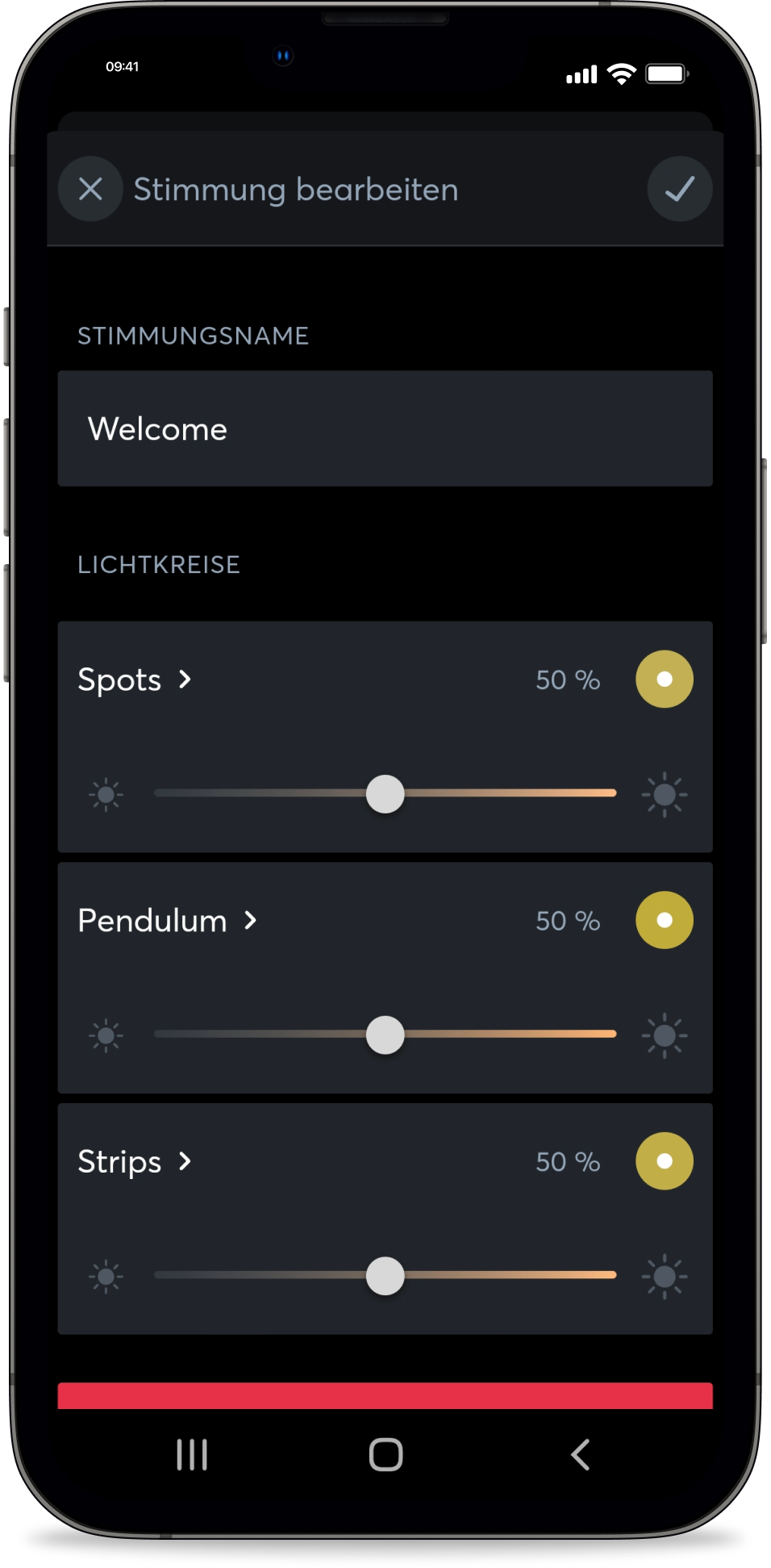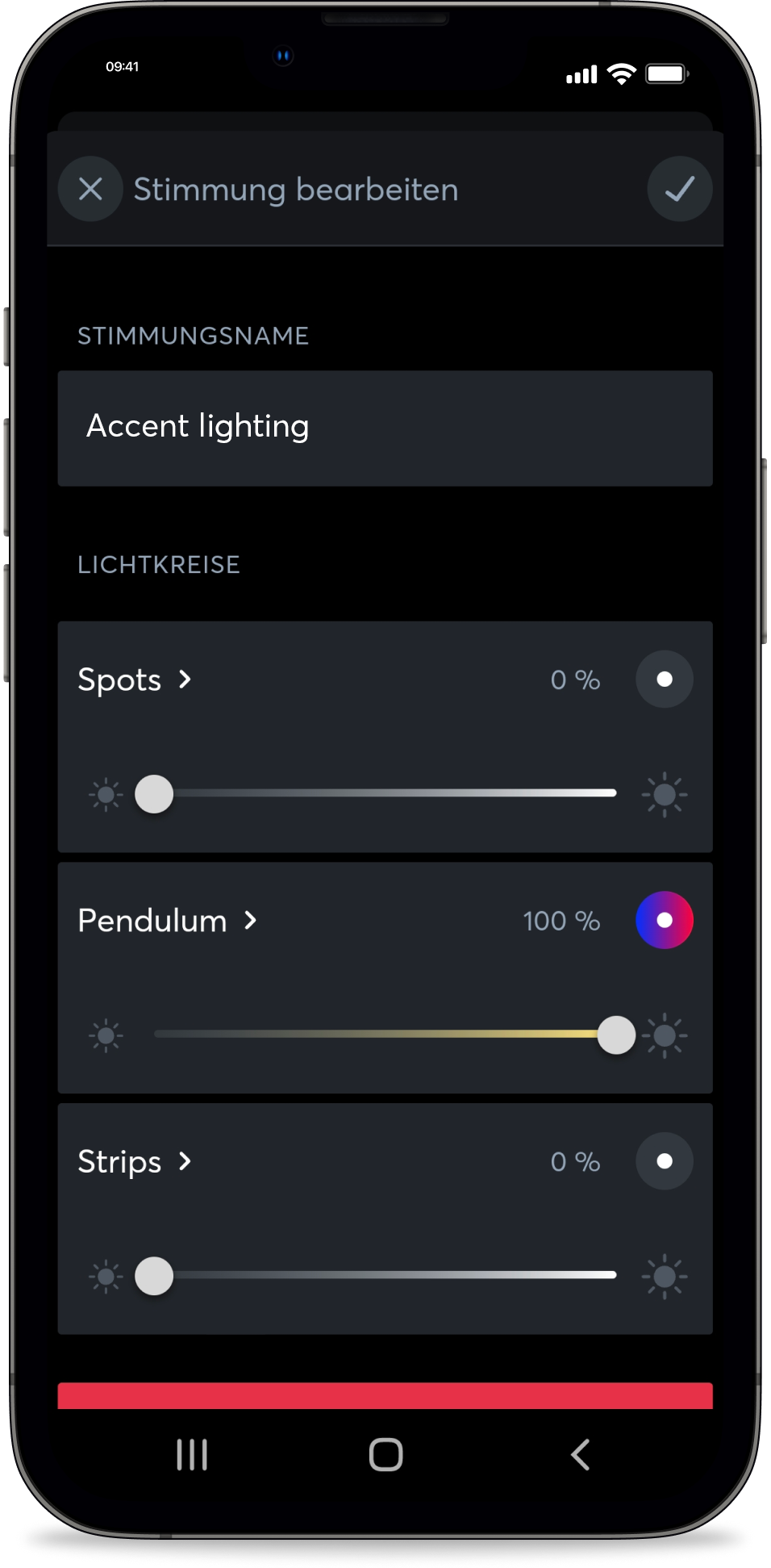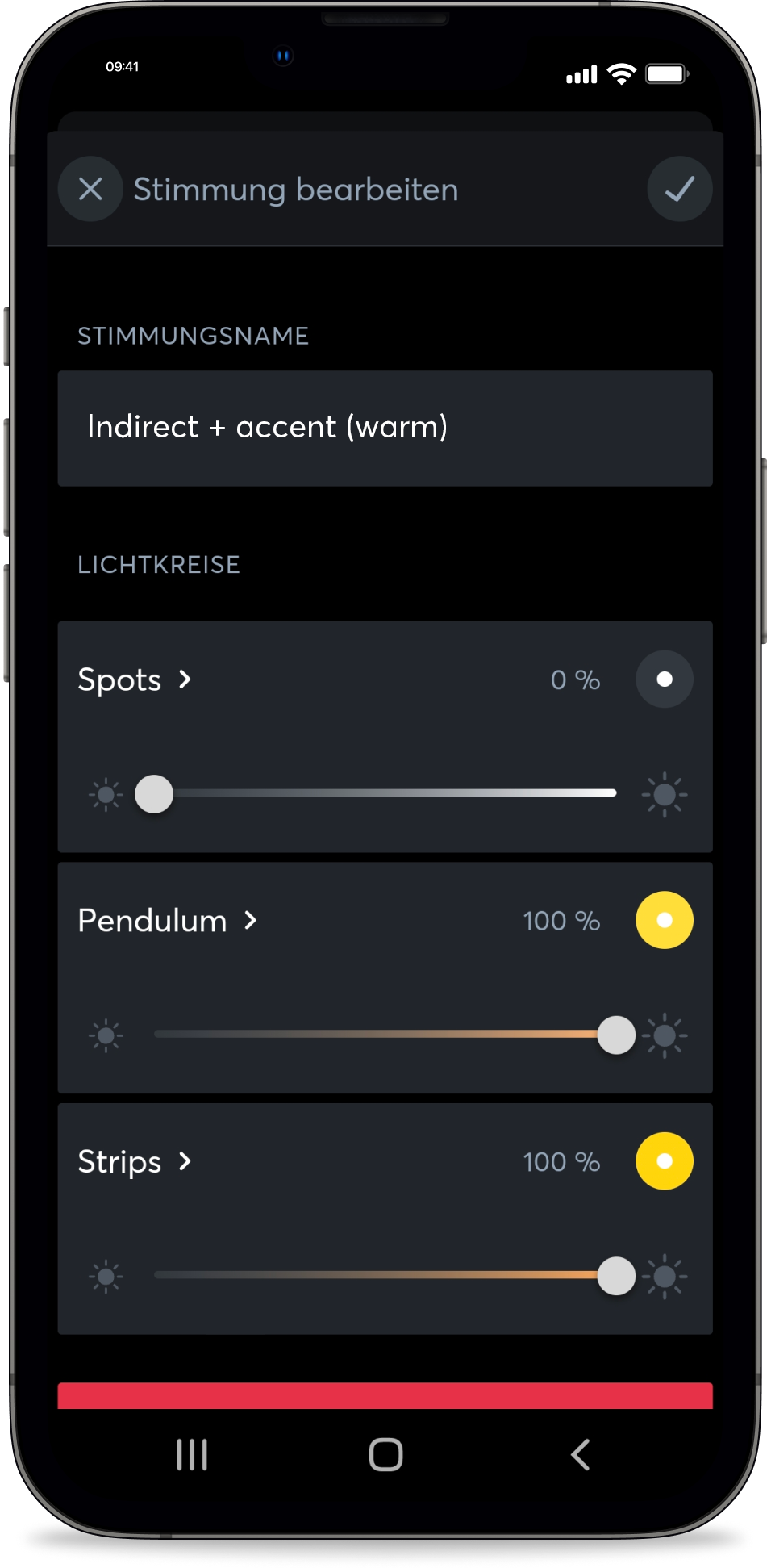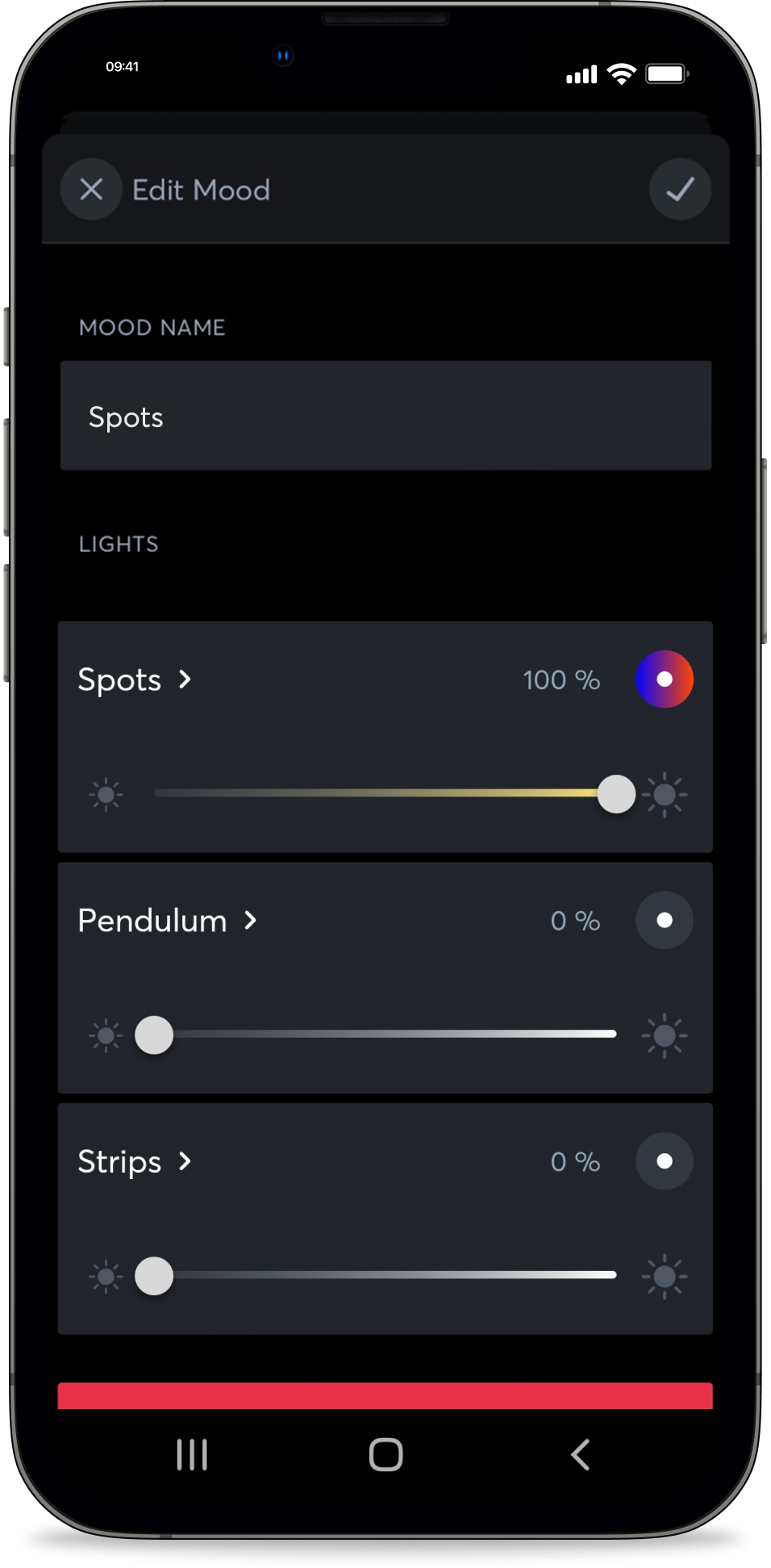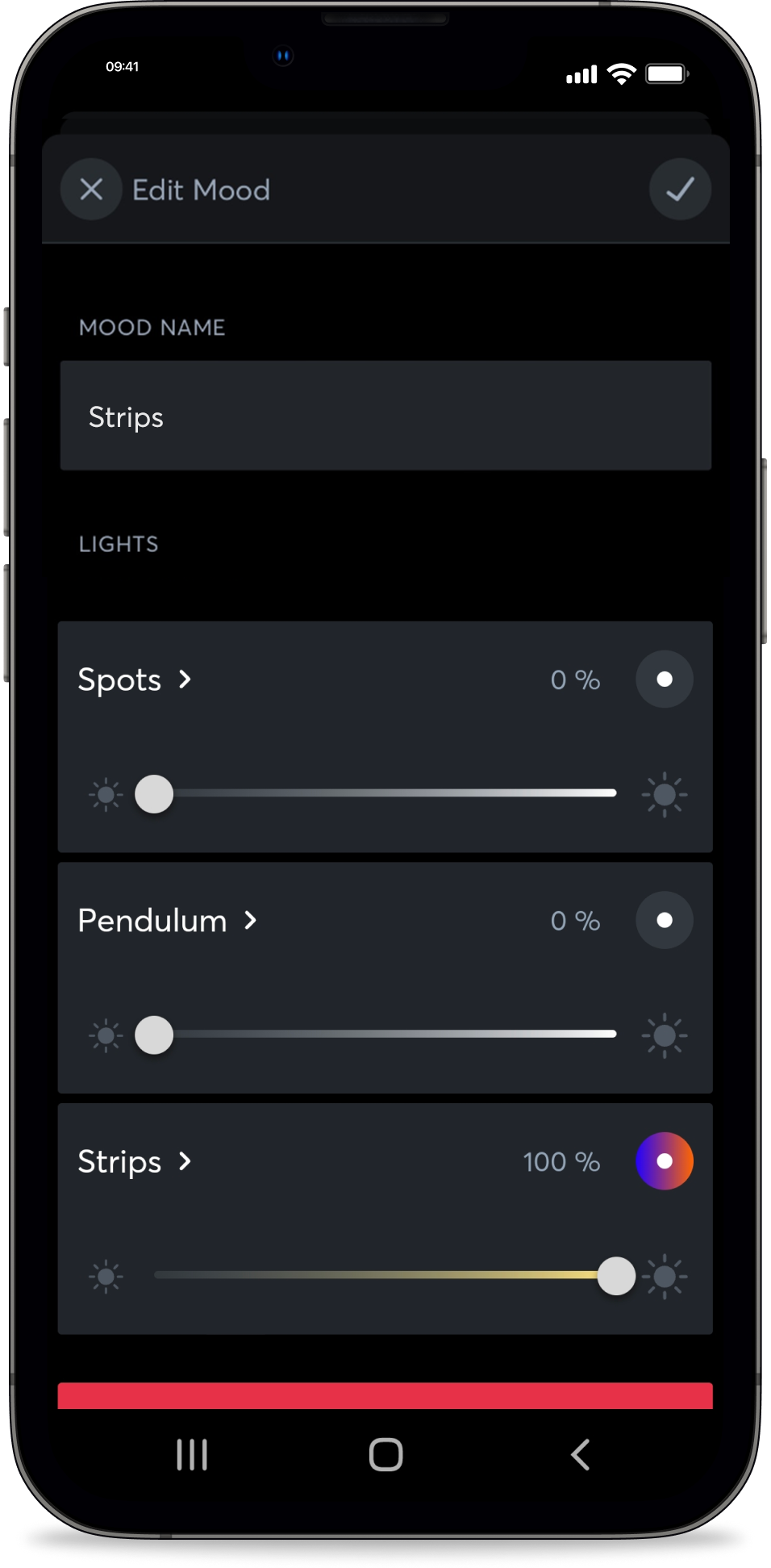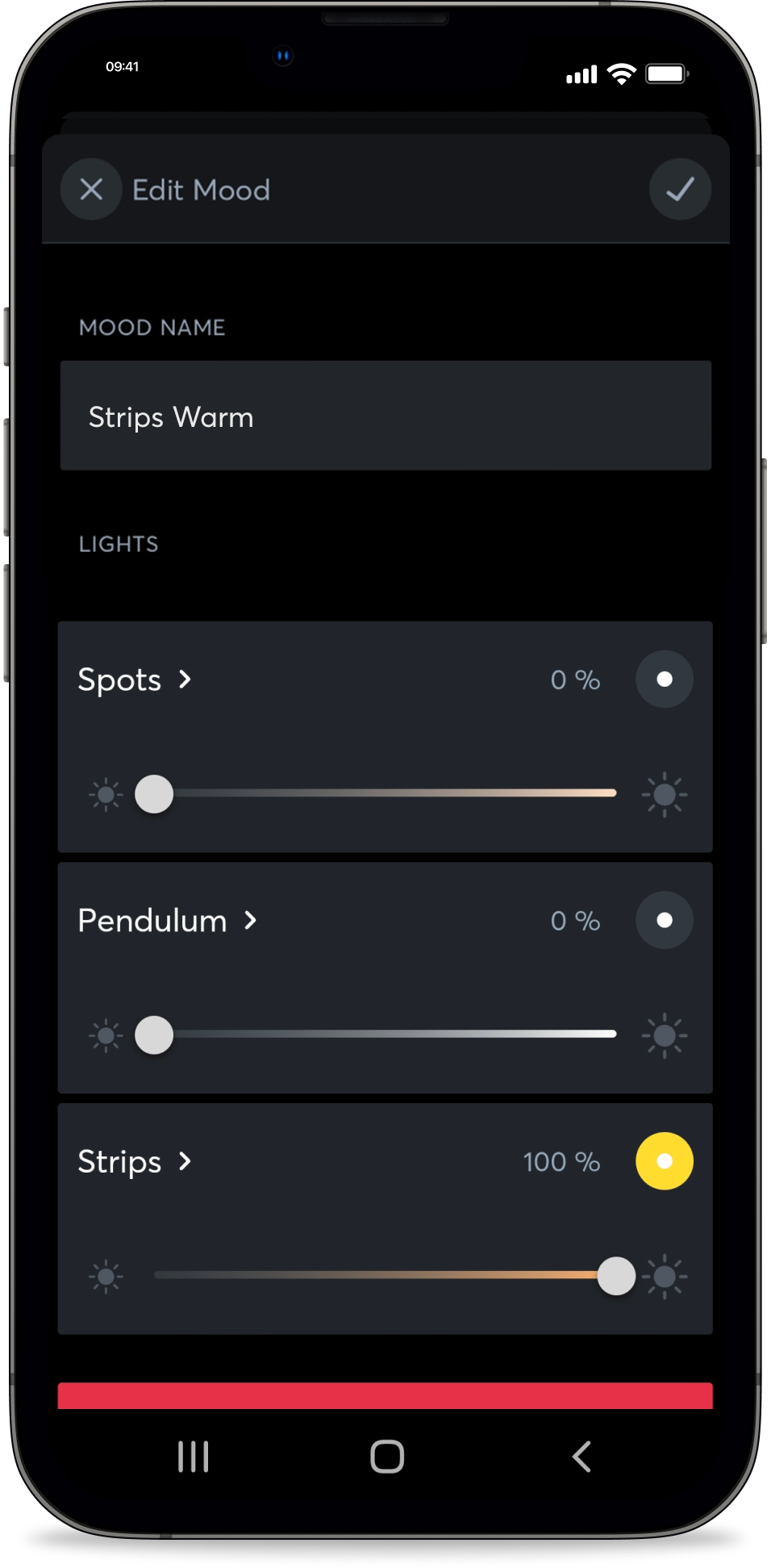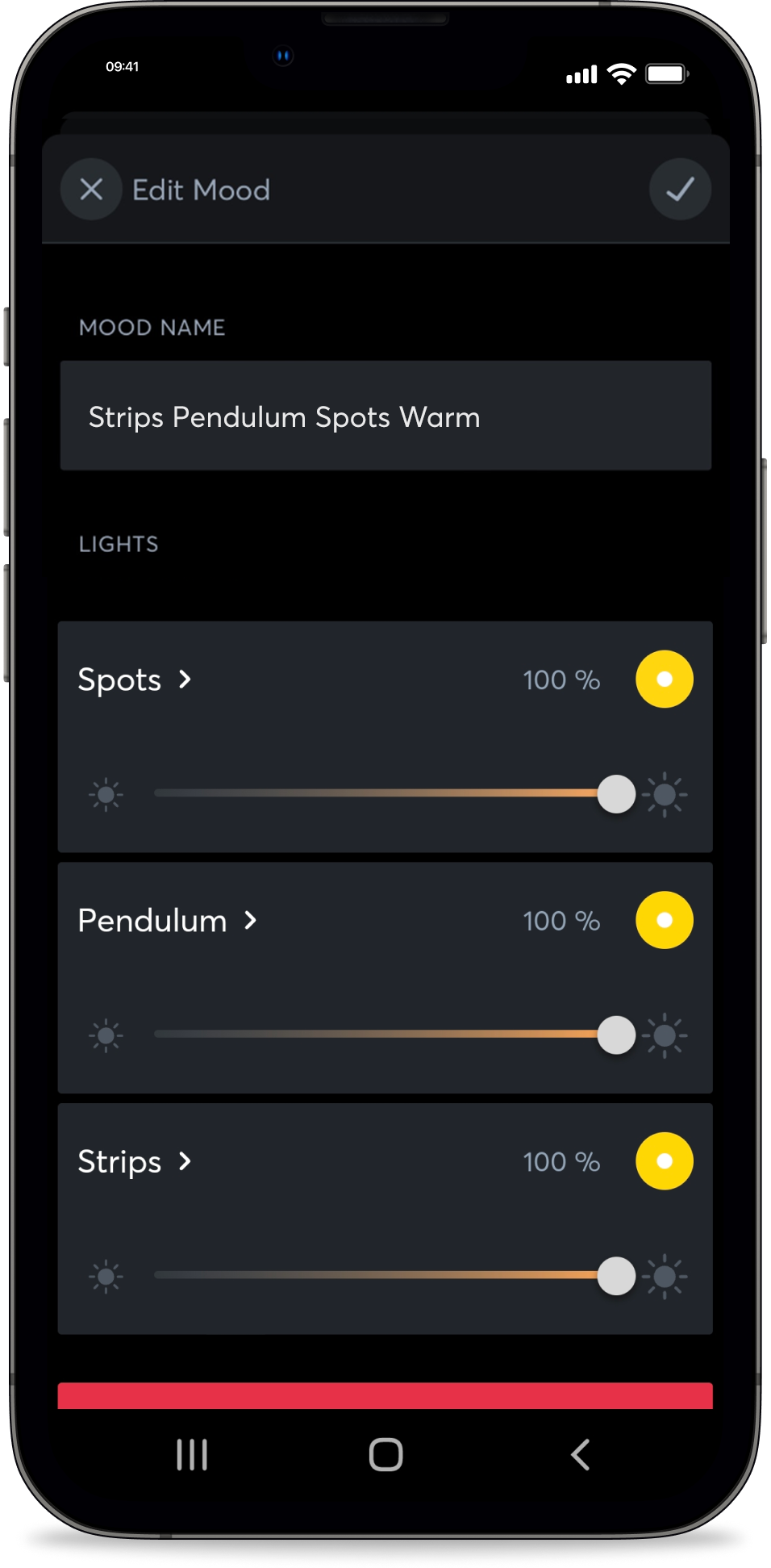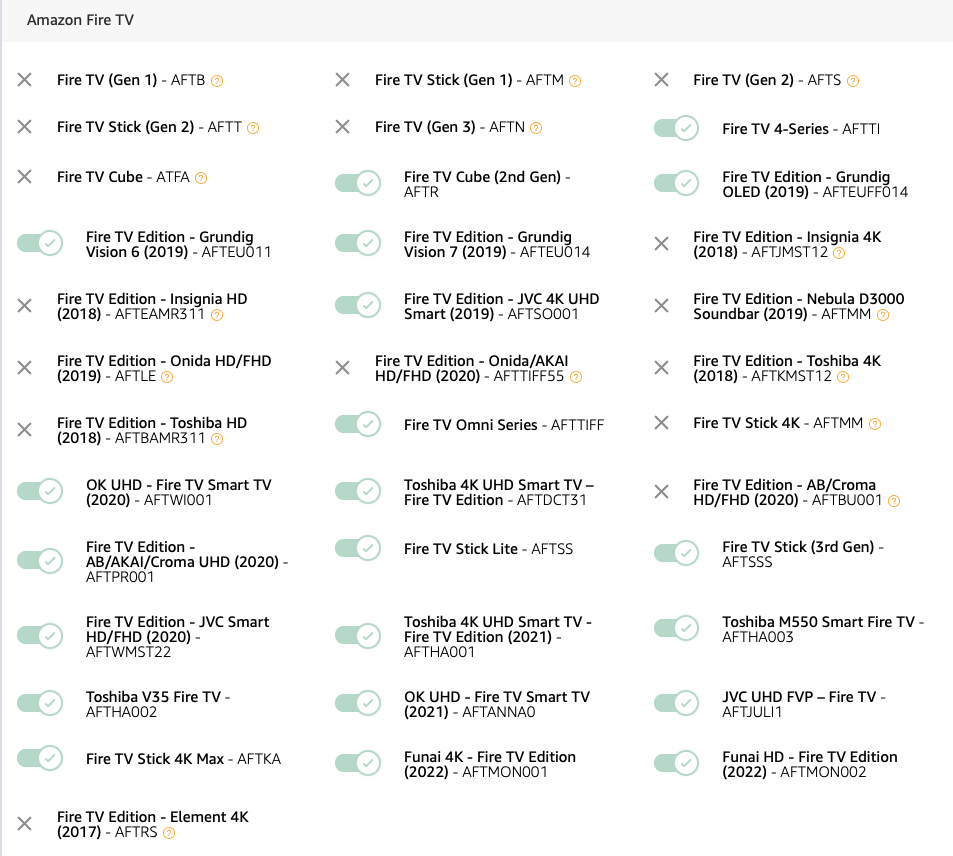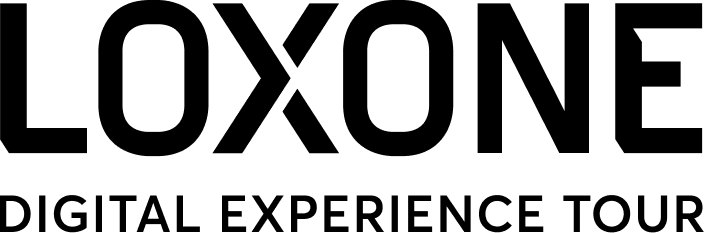
The advantages of the Loxone Digital Experience Tour
Tired of having to be a sales person all the time? How about having someone do this work for you, and for free too!
With the Loxone Digital Experience Tour we can offer exactly this, fulfilling what we hear you as a Loxone Partner would like! This is a free opportunity to present Loxone in a totally unique and very compelling way. The Loxone Digital Experience Tour is an immersive experience that will inspire and clarify for your customers as to why Loxone is so amazing and is for them. Best of all, it will set your business apart from your competitors, while also saving you vast amounts of time.
So why wait? Get the free Digital Experience Tour app today and experience Loxone practically selling itself. Download the app today on your Fire TV device, link it to your Miniserver, and prepare to be amazed!
Digital Experience Tour Package
If you don’t already have Loxone installed, don’t worry! To take advantage of this amazing and innovative new sales tool and to be able to offer your customers the best immersive experience, you can get a heavily discounted Digital Experience Tour Package!
The Digital Experience Tour Package is now available for Loxone Partners in the shop.

What is the Loxone Digital Experience Tour?
The Loxone Digital Experience Tour allows for customers to immersively experience Loxone – via watching a video in which various Loxone features are launched around them, in your showroom, at defined points in the video to further explain the different elements of our automation system. For example, Lighting and/or Shading coordinate with whats being described and shown in the video. In this way, people get to see Loxone in action first-hand.
This experience is all possible via the free Loxone Digital Experience Tour App, that is downloadable onto your Fire TV Stick. With connecting the app to the Loxone installation present, being simple for Loxone Partners via Loxone Config, in just a few clicks.
Big effect in a small space
The Digital Experience Tour is a new cost-conscious alternative, or additional supplement, to a showroom for our Partners. In which you can showcase many Loxone features and products in a straightforward and inexpensive way. All a Partner needs is a presentation room, a Fire TV Stick, the free Loxone Digital Experience Tour App and a selection of recommended products to make the customer experience even more immersive.
Recommended products
The Digital Experience Tour works on any TV, with a Fire Stick, via the free Digital Experience Tour App and can be used for just showing the video presentation on its own.
You can get started with the new Digital Experience Tour Package – but if you want to wow your customers even more, then we recommend the following setup of products to best showcase the interactive elements of the video:
| Loxone Miniserver | |
| Loxone Audioserver + Speaker
Various sound elements in the video, e.g. bell or alarm, are controlled via the Audioserver and are played back during the video. The main sound of the video can be outputted via the TV. To use the full functionality of the Digital Experience Tour, please install the current Public Beta 13.2.12.14 for the Miniserver and 2.7.12.14 for the Audioserver. |
|
| Lighting with 3 light circuits
In the video, different lighting moods are shown for different lighting requirements. For this, we recommend these different lighting circuits, e.g. 3 LED Spots RGBW, 2 LED Pendulum Slim, 1x RGBW LED Strips |
|
| Shading control
If the room has shading (blinds, electric curtains, etc.), we recommend control via Loxone e.g. Shading Actuator Air or Nano 2 Relay Tree |
|
| Fire TV Device
We recommend an Amazon Fire TV Stick 4K Max. The Digital Experience Tour uses new features of the Fire TV environment and therefore runs exclusively on the current generations of Fire TV products. Supported devices: Fire TV Cube (2nd Gen), Fire TV 4-Series, Fire TV Stick Lite, Fire TV Stick (3rd Gen), Fire TV Stick 4K Max |
Setup in Loxone Config
When you start the app for the first time, a setup guide will take you through setting up the Digital Experience Tour. Of course, you can also set it up manually. The Digital Experience Tour uses the following Function Blocks, which are connected to the API Connector:
- Lighting
- Shading
- Audio
To use the full functionality of the Digital Experience Tour, please install the current Public Beta 13.2.12.14 for the Miniserver and 2.7.12.14 for the Audioserver.
Virtual Text Input
We transmit the signal itself with a Virtual Text Input, that we create in the Config and then connect to the API Connector of the building blocks. We name the Virtual Text Input after the room we are using, for example “Showroom”.
*Tip:* Make sure that your Virtual Text Input has a completely unique name, and that no other Function Block or room favourite you use has the same name.
*Note:* The Virtual Text Input appears as an “input” used on the output side of the Function Block.
Lighting moods for the Digital Experience Tour
For the Digital Experience Tour, different lighting moods must be created in the Loxone Config with different IDs. The ID is needed to ensure that the correct lighting mood is started. We recommend fine-tuning the lighting moods in the free Loxone App. Here you will find an overview of the lighting moods.
*Note:* To create the IDs from 70, it is necessary to create a total of 8 moods in Loxone Config beforehand in order to use IDs 1 – 8 and then after 8 you can freely assign the further IDs. After this you can delete any unnecessary IDs you had to create between 1 and 8.
Basic lighting (colour change)
Indirect lighting (colour change)
Audio Setup
There are two options for audio playback of the Digital Experience Tour:
- Playback of the entire sound including the effect sounds (bell, alarm…) via the TV inbuilt speakers.
- Recommended: Play the audio track of the video via the TV and the effect sounds via the Loxone Audioserver. To do this, simply connect the Virtual Text Input with the audio player in Loxone Config.
*Note:* In the settings of the Digital Experience Tour App there is an option to play it with or without an Audioserver. If all of your TV audio already goes through the Audioserver then you should select ‘Without Audioserver’.
Installation & configuration of the app
Simply search for “Loxone Digital Experience Tour” in the app store and install the app. When you open the app for the first time, a step-by-step setup guide will start. You can adjust all configuration details in the settings of the Digital Experience Tour App after completing the setup guide.
Tips & Tricks
Use the function test
Setting the correct screensaver times
Set the screensaver of the Fire TV device in the main settings of the device later than the screensaver of the Digital Experience Tour App to see the reference pictures from Loxone instead of the Fire TV-related pictures.
FAQs
Why do I get a 401 or 403 error?
Why do I get a 404 error?
Why do I get an IOException?
Your Fire TV device has no internet connection.
Your port may not be set correctly.
Your Fire TV device and your Miniserver are not on the same network.