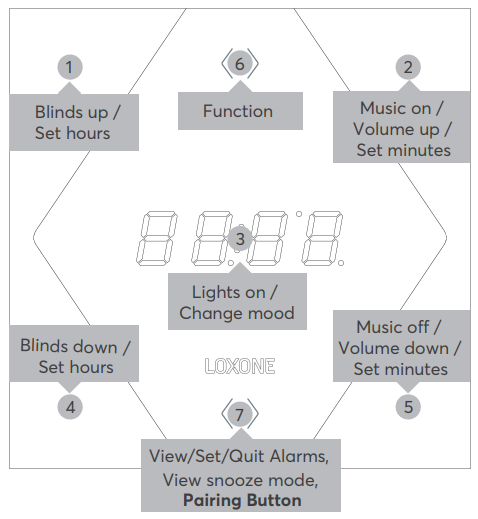Contents
Technical Data
Power Supply:
Commissioning Air:
In delivery state, pairing mode will be active after the power supply has been established. This is indicated by the light flashing red/green/orange.
Then follow the pairing procedure
To activate the pairing mode, hold down the pairing button for at least 5 seconds after establishing power supply. The pairing button is button 7, centered at the bottom.
Programming
Inputs
| Name | Description | Type | Values |
| T5 | Combined T5 input. | T5 | – |
| Buttons 1-5 | These inputs are hidden by default and can be displayed via the properties of the device. | Digital | 0/1 |
| Button 6 | This input is controlled via the upper middle button on the Touch Nightlight Air. | Digital | 0/1 |
Outputs
| Name | Description | Type | Values |
| Smart Actuator RGBW | RGBW Lighting output for the Backlight on the Touch Nightlight Air. This is a standard Smart Actuator output to be used with a Lighting controller. | Smart Actuator | – |
| Dimmer RGB | Combined RGB output. This only appears if the device is set to “standard” type. | RGB | – |
| Dimmer WW | WW output. This only appears if the device is set to “standard” type. | Analog | 0…100 |
| Temperature | Displays the temperature from different sensors. If used it will swap between it every 5 seconds. | Analogue | ∞ |
| Status LED | LED in the top button (button 6). | Digital | 0/1 |
Functions
Downloads:
If available, the following documents can be downloaded:
- Product Datasheet
- Pairing Instructions
- Quick Start Guide
- Declaration of Conformity
You can find available downloads here.
 The Touch Nightlight Air is powered by the supplied USB power supply. Only use the original power supply provided.
The Touch Nightlight Air is powered by the supplied USB power supply. Only use the original power supply provided.