
How to: ‘Comfort Leaving’ your garage
- Close the garage.
- Turn off all lights.
- Turn off music.
- Turn off devices like TV.
- Activate the alarm system.
All that with a single tap! As easy as it is to activate, it’s also easy to realize it for your smart home project. We’ll show you how!
5 steps to configure ‘Comfort Leaving’
For your ‘Comfort Leaving’ feature you don’t need any additional smart home products as you already use motion sensors for your lighting control, your music server for multi room audio, and window or door contacts for security reasons and to save heating energy. So the only thing you have to do is to add this great feature in your configuration in Loxone Config.
With our revolutionary ‘Auto Configure’ feature, Loxone Config automatically takes over the basic configuration of all major smart home functions as well as the settings for the Loxone App. To individualize the configuration we work with more than 100 smart home function blocks, which makes it really easy to realize a smart home project.
Based on your existing configuration, the feature ‘Comfort Leaving’ is realized within these 5 steps:
Step 1: Close the garage
Go to the configuration page of your garage. There you have the function block ‘Garage / Gate’. To close the garage by a tap on the remote, connect the output of the remote to the input ‘IC’ of the function block.
Step 2: Music Off
Switch to the configuration page of the living room. Here again, connect the remote with the ‘Off’ input of the function block ‘Music Server Zone’. And do the same step in all rooms where you want to turn off the music.
Step 3: All devices Off
To turn off all devices by leaving your home, note that we’re still on the living room page at Loxone Config. In our home, for example, we turn off the TV when leaving the home. Just connect the input of the remote to the ‘Off’ of the ‘Media Controller’ function block which is already controlling your TV.
Step 4: Lights Off
In your configuration you’ll also find a page ‘Whole House’. There’s the important function block ‘Central’. With it you can turn off all lights in the home by just one click. Also here, connect the input of the remote with the ‘Loff’ of the function block ‘Central’. To make sure that all lights are turned off, do a double click on the function block and choose all lights in your home.
Step 5: Alarm On
For activating the alarm when leaving the home, you just need to do a few clicks on the page ‘Whole House’, which you should already be on. Connect the remote with the input ‘V’ with the ‘burglar alarm’ function block to arm the burglar alarm with a delay.
And that’s it. Easy, wasn’t it? Now think about how hard it is to realize this great feature without Loxone.
Questions? We’re here to help.
You can also download our sample file, to go over what we’ve configured within these 5 steps. Do you have any questions? Or do you want to know more about possible features for your smart home project?
We’re happy to help: Fill out the form and we will contact you shortly!
Let's talk about your project!
We are happy to help you plan your next project and show you the cost cutting and guest experience enhancing possibilities available with Loxone. Just leave us your contact details and we will be happy to get back to you.
The Loxone Advantage
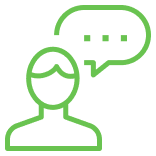
No charge, no obligation
Our consultations are free of charge and there is no obligation to do anything after the chat.

Consult directly with the manufacturer
Talk to one of our Loxone Experts and get advice directly from the manufacturer.
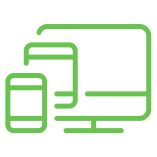
Call us from anywhere at your convenience
Our consultations are conducted by phone, so you don't have to carve out a lot of time.