The NFC Code Touch provides access control via encrypted or unencrypted NFC tags or a key code entered via the touch keypad.
Supports permanent, one-time or temporary codes. With multi-purpose / doorbell button
Backlight and NFC functionality are not available when battery powered. Also, the keypad must be activated before entering a code by touching the checkmark.
Datasheet NFC Code Touch Air Gen. 1
Table of Contents
- Mounting
- Commissioning
- Blinking codes
- Variants
- Battery Replacement
- Change Sensitivity
- Inputs, Outputs, Properties
- Safety Instructions
- Documents
Mounting↑
The NFC Code Touch is mounted directly to the wall or a suitable back box using the included mounting frame.
The mounting frame must lie flat on the wall in order to ensure secure installation. The NFC Code Touch is placed on the top of the frame and snaps into place at the bottom. To remove the device, firmly pull on the lower edge until it releases.
Water on the surface of the NFC Code Touch can interfere with its operation. After the surface dries, the NFC Code Touch automatically re-calibrates and operates as usual.
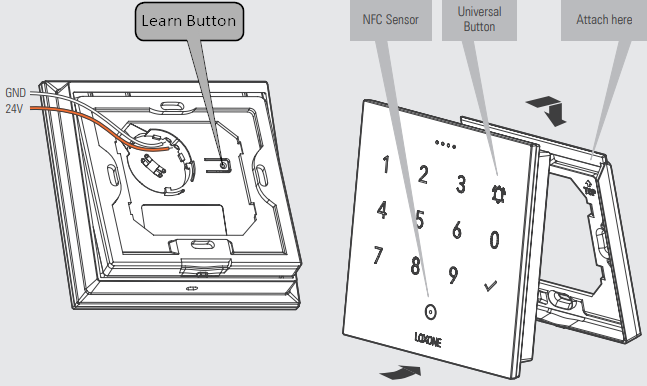
Commissioning↑
Connect power supply or insert battery. Note that, for energy saving reasons, NFC authentication does not work when battery powered.
In delivery state, pairing mode is active. This is indicated by the status LED flashing red/green/orange.
Then follow the pairing procedure on the Air Interface.
To activate the pairing mode manually, hold down the pairing button for at least 5 seconds after establishing power supply. The pairing button is located on the back of the device.
The available functions differ depending on whether the device is battery operated or connected to an external power supply. This is determined during pairing. The device must therefore be paired in the same supply method in which it is to be operated later.
If the supply method is changed later, the device must be deleted from the programming and paired again.
Blinking codes↑
A detailed listing of the different LED states can be found at here.
| Blinking code | Meaning |
|---|---|
| WHITE (LEDs indicate countdown) | Starts when a digit is pressed and displays a timeout indicating how long the digit is valid when entering the code |
| GREEN fading out | Indicates "Access granted" after correct code was entered & confirms universal button press (bell symbol) |
| RED fading out | Indicates "Access denied" when incorrect code was entered |
| RED rapid flashing | Device is locked after repeated use of an unauthorized NFC tag or code, or by activation of the input (Off) of the function block. If an unauthorized NFC tag or incorrect code has been used 15 times in a row, the device is locked for 2 minutes. By using a valid tag, this lock can be ended early. Manual lock: Device is locked as long as the input (Off) of the block is active. |
| CYAN fading in/out | Indicates the learning mode for NFC tags |
| Individual | User can control all 4 LEDs (simultaneously) in individual colors via Loxone Config. |
Variants↑
| Description | NFC Code Touch Air battery powered | NFC Code Touch Air 24V DC |
|---|---|---|
| LED backlight | No | Yes |
| Manually configurable Status LEDs | No | Yes |
| NFC | No | Yes |
| Activation required | Yes | No |
Battery Replacement↑
To replace the battery, remove the NFC Code Touch Air from the wall. The CR2450 lithium battery is located in the back. Remove the battery and insert a new one. The device will restart and the status LED will flash green 3 times. In case the LED does not blink at all or is permanently (faintly) red, the batteries are empty.

|
Please only use the lithium battery provided by Loxone, as these will ensure an exact fit! |
Change Sensitivity↑
In some settings, it may be necessary to change the sensitivity of the keypad using a device command or webservice command.
If battery powered, first select keep device awake in device status, and press any button.
(If battery powered, wake up device first and press any button)
<ip-miniserver>/dev/sys/wsdevice/<name-code-touch>/store/TouchTh/0x0B
<ip-miniserver>/dev/sys/wsdevice/<name-code-touch>/Reboot
If the sensitivity is to be reset to factory default, use 0x0A instead of 0x0B in the above command.
Actuators↑
| Summary | Unit |
|---|---|
| API Connector | Text |
Diagnostic Inputs↑
| Summary | Description | Unit | Value Range |
|---|---|---|---|
| Online Status NFC Code Touch Air Gen. 1 | Indicates whether the device can be reached by the Miniserver. Diagnostics for Air devices Diagnostics for Tree devices Diagnostics for Extensions |
Digital | 0/1 |
| Battery Low | This sensor switches on when the batteries are at a low state of charge. The device only supplies values to this sensor if it is supplied with batteries. |
Digital | 0/1 |
| Battery Level | This sensor indicates the current battery level. If the device is externally supplied with 24v, the value of 100 is constantly shown. |
% | ∞ |
Properties↑
| Summary | Description | Default Value |
|---|---|---|
| Monitor online status | When selected, you will be notified via System Status or the Mailer if the device is no longer available or goes offline. | - |
| Serial number | Serial number of Air device | - |
| Device type | Air device type | - |
| Audible confirmation | Audible confirmation on button press | - |
Safety Instructions↑
The installation must be carried out by a qualified technician in accordance with all applicable regulations.
The installation requires a suitable enclosure to ensure protection against contact, water and dust.
For security reasons we strongly recommend that you only use encrypted NFC tags from Loxone for access control.
Documents↑
Datasheet NFC Code Touch Air Gen. 1